In today’s fast-paced world, we aim to streamline processes and increase efficiency. One way to do this is to create an app from an Excel file, which is used for business processes.
Using low-code, you turn an Excel file into a fully functional app. In this practical guide, we use Mendix as our platform (also free to use for simple apps!). Follow the steps below to turn an Excel file into an app!
Step 1: Download Mendix and create an account
Before diving into the rest of the steps, it is essential to know a bit about the platform. Mendix is a low-code development platform that lets you create apps without extensive coding knowledge. Mendix offers a drag-and-drop interface, making it possible for people without developer knowledge to create an app. Download Mendix Studio Pro for free here to create your app.
Step 2: Import your Excel file into an app
The second step in creating an app based on an Excel file is to import the file into Mendix. To do this, open Mendix and look for the “Create app” button. To import the Excel file, look for the specific option: “Start from a spreadsheet”.
After selecting the Excel file for import, your data will be analysed and converted into a domain model containing entities, attributes and associations.
A little more context to explain these concepts: suppose you keep data on customers and orders in the spreadsheet; the ‘customer’ is an entity, and specific data such as the customer’s name, age and address are attributes of this entity. The association is the connection between entities in which an order is linked to a specific customer. So, Mendix analyses the different columns and rows in your Excel file and uses this information to create your domain model.
Once the data is imported and the domain model is created, you can use the structure in your app. It lets you display data in tables, charts and forms. And you use it for functions to search, filter and sort.
Mendix offers several options for working with data to tailor the app to your needs.
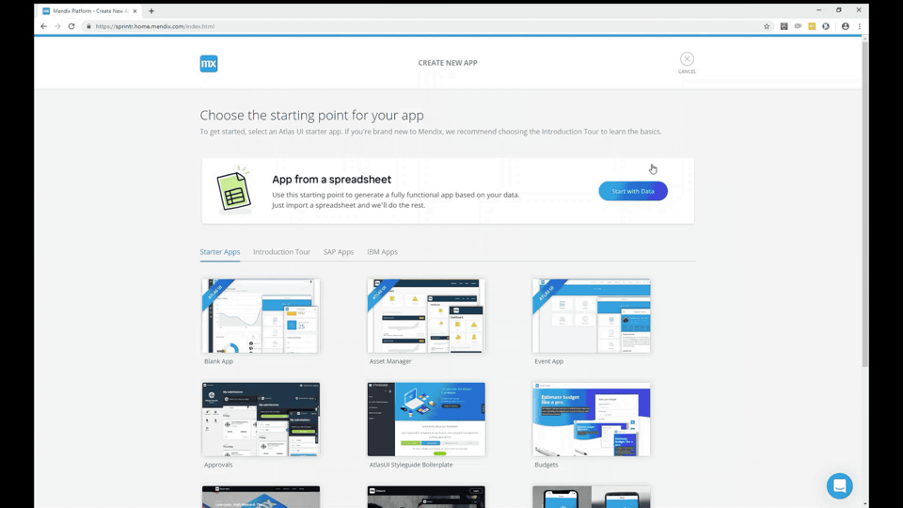
Step 3: Design your Excel file app
Once you have imported the Excel file into Mendix, start designing your app. Mendix has many templates to create a user-friendly app. Customise your app with these styling options to fit your needs and branding perfectly.
Step 4: Add functionalities
The next step in creating your app is to add additional functionality. This is where Mendix’s drag-and-drop interface comes in.
This interface allows you to add buttons and forms to your app easily. The great thing is that you don’t need any coding knowledge to do this. You select the desired elements and then drag them to the desired place in your app.
Besides adding elements, you add various logic to your app using microflows. For example, you can use these microflows to perform complex calculations or implement a data check. You don’t need to dive deep into the code for this. Mendix already has this ready, so you can focus on creating your app.
Step 5: Testing and implementation
After this, you test the app before launching it. Mendix has a test environment to test your app on different devices and browsers.
You can find and fix bugs by testing correctly before launching the app. This will save time and effort in the future.
Step 6: Publish your ‘Excel file’ app!
The final step is to publish your app. Mendix offers several options, including web, mobile and desktop. Publish the app in the Mendix App Store when more people need to use it.
In conclusion
With user-friendly interfaces and powerful features, low-code makes it easy to create an app. Need help creating or converting a (more extensive) application? We are here to help you every step of the way! Get in touch with us here!